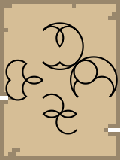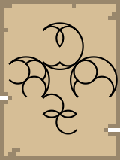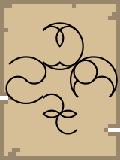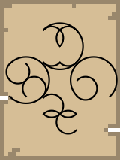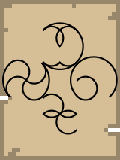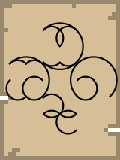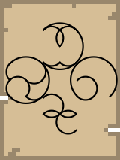v0.13:Symbols
v0.13 · Older This article is about the current version of Mystcraft. |
Symbols are key to creating Ages with a Descriptive Book in Mystcraft. Symbol define aspects of the Age created, allowing for customization and eliminating randomly decided aspects of the book's Age.
See Writing for how to use these symbols effectively.
Contents
Finding Symbols
Symbols can be discovered a couple ways. The first and most basic way is finding a village containing a Archivist; The Archivist's house will also contain a couple pages. The second and most common way to find Symbols would be to explore an age. Ages will have randomly spawning temples made of cobblestone that will contain several pages and possibly some Sealed Notebooks. The third and final way would be to explore dungeons. Dungeons have a chance to contain symbols and sealed notebooks. Verify
Pages
Symbols come on sheets of paper, called pages. As of 0.12.3.00 pages do not vary in quality or condition. Symbols can be written to paper or pages using a Writing Desk.
Kinds of Symbols
Biome Distributions
Biome controllers dictate the layout of biomes in an age. Every age requires exactly one Biome Controller. They take varying numbers of biomes as modifiers: If not enough biomes are provided, some will be selected randomly but where "minimum #" is noted, there is no upper limit. In recent versions, any biome not used by a biome controller (excess or after the controller symbol) is usually supplied with a Floating Islands symbol. The Floating Islands symbol itself does not cause instability -- but, it will likely choose a terrain block, and if it picks an ore or other valuable block, that can cause instability.
| Symbol | Name | Notes |
|---|---|---|
| File:Huge Biome Distribution.png | Huge Biome Distribution | Accepts minimum 3 biome modifiers, generates extremely large biomes. |
| File:Large Biome Distribution.png | Large Biome Distribution | Accepts minimum 3 biome modifiers, generates large biomes. |
| File:Medium Biome Distribution.png | Medium Biome Distribution | Accepts minimum 3 biome modifiers, generates average sized biomes. |
| File:Small Biome Distribution.png | Small Biome Distribution | Accepts minimum 3 biome modifiers, generates small biomes. |
| File:Tiny Biome Distribution.png | Tiny Biome Distribution | Accepts minimum 3 biome modifiers, generates extremely small biomes. |
| File:Tiled Biome Distribution.png | Tiled Biome Distribution | Accepts minimum 2 biome modifiers, generates alternating biomes per chunk. (Heightmap varies per 4x4 chunks.) |
| File:Grid-form Biome Distribution.png | Grid-form Biome Distribution | Accepts minimum 2 biome modifiers, generates alternating biomes per chunk. (Heightmap varies on every chunk.) |
| File:Single Biome Distribution.png | Single Biome Distribution | Accepts exactly 1 biome modifier, generates an infinite single biome. |
| File:Native Biome Distribution.png | Native Biome Distribution | Accepts 0 biome modifers, generates biomes in the same configuration as the Overworld. |
Celestials
Effects
Lighting
Visuals
Weather
World Feature
World Landscape
Modifiers
Modifiers allow for customizing other symbols by specifying things like colors or block types.
Modifiers are written before the symbol they modify, for instance Cyan Color ➡ Sky Color.
Angle Modifiers
Angle Modifiers are used for Celestial positioning. They define where on the horizon the celestial will rise.
Angles will consume other Angles and produce a point halfway between the two. North followed by West will produce a northwest angle. When more than two angles are blended, a rolling average will be used such as ((W + X) + Y) + Z.
In cases where there are two possible averages, the average will be clockwise from the first angle. For example, North ➡ South will result in East, while South ➡ North will result in West.
| Symbol | Name | Angle |
|---|---|---|
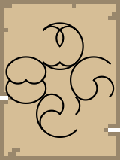
|
North Direction | 0/360 |
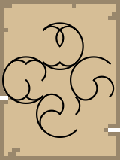
|
East Direction | 90 |
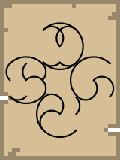
|
South Direction | 180 |
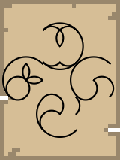
|
West Direction | 270 |
Biome Modifiers
Block Modifiers
Color Modifiers
Gradients
Length Modifiers
Length Modifiers are used for Celestial movement, as well as Gradients. They define how quickly the celestial will orbit or how quickly colors will last. Lower values are faster, higher values are slower. Note that daytime is ½ of an orbit.
Lengths will consume other Lengths and produce a point halfway between the two. When more than two Lengths are blended, a rolling average will be used such as ((W + X) + Y) + Z.
Phase Modifiers
Phase Modifiers are used for Celestial positioning. They define where in the sky the celestial will start. This is especially relevant for celestials with fixed positions, but can also be used to have multiple celestials that rise at different times of the day.
Phases will consume other Phases and produce a point halfway between the two. When more than two Phases are blended, a rolling average will be used such as ((W + X) + Y) + Z.
In cases where there are two possible averages, the average will be forward in the cycle from the first angle. For example, Rising ➡ Setting will result in Zenith, while Setting ➡ Rising will result in Nadir.